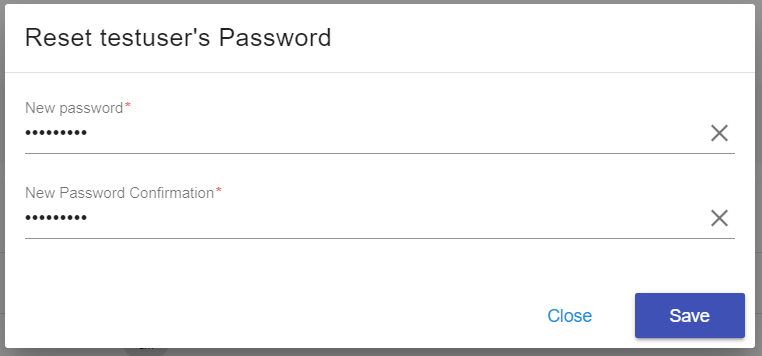Reset Password for a Database User
Cloud Clusters' client panel enables you to reset the password of your database users. This guide will show you how to perform the password resetting.
1. Locate your target application
Log in to the Control Panel and locate your target application on the Home page or the My Applications page.
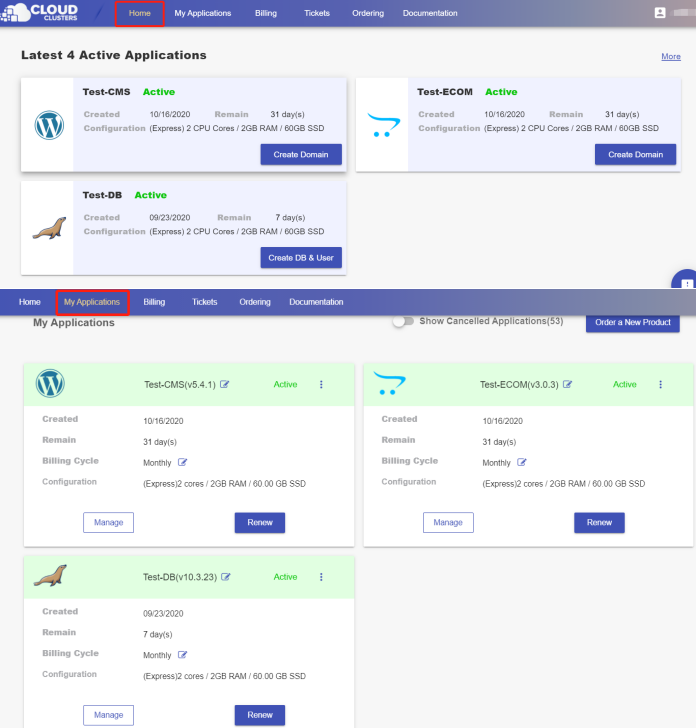
2.Go to the “DB & Users” page
Go to the DB & User page by clicking the "Create DB & User" button on the Home page.
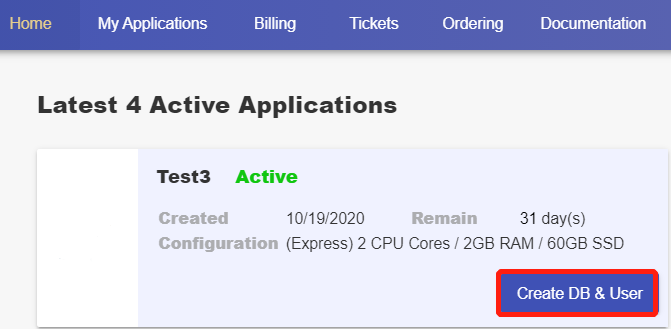
If the button does not show, you can go to the DB & User page by clicking the "Manage" button on the Home page or the My Applications page.
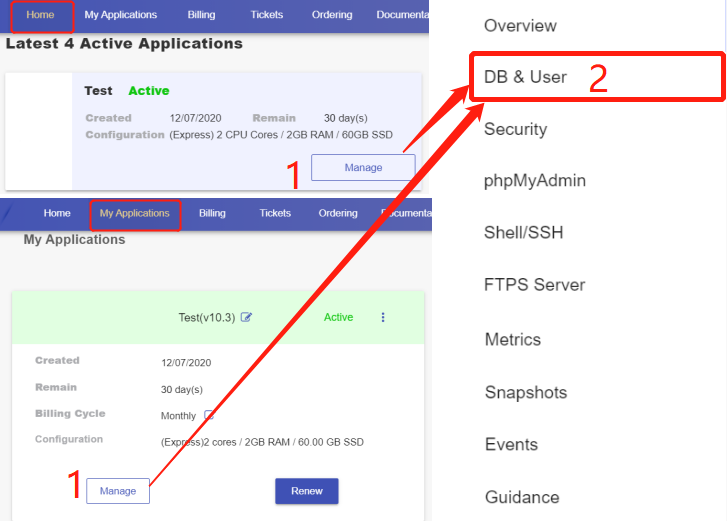
3. Locate the user
Find the user you'd like to change password for and click the 3-dot icon at the end of the record, followed by clicking Reset Password.
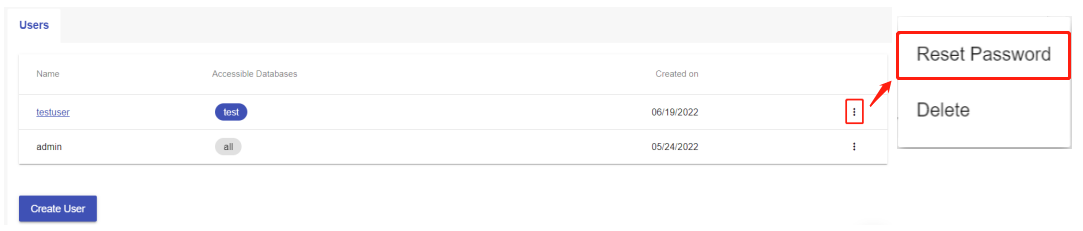
4. Set the new password
You will be prompted to input the new password of the user and save it. The password will have been altered when it's done. The user can use the new credentials to connect to databases.